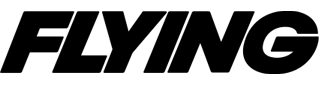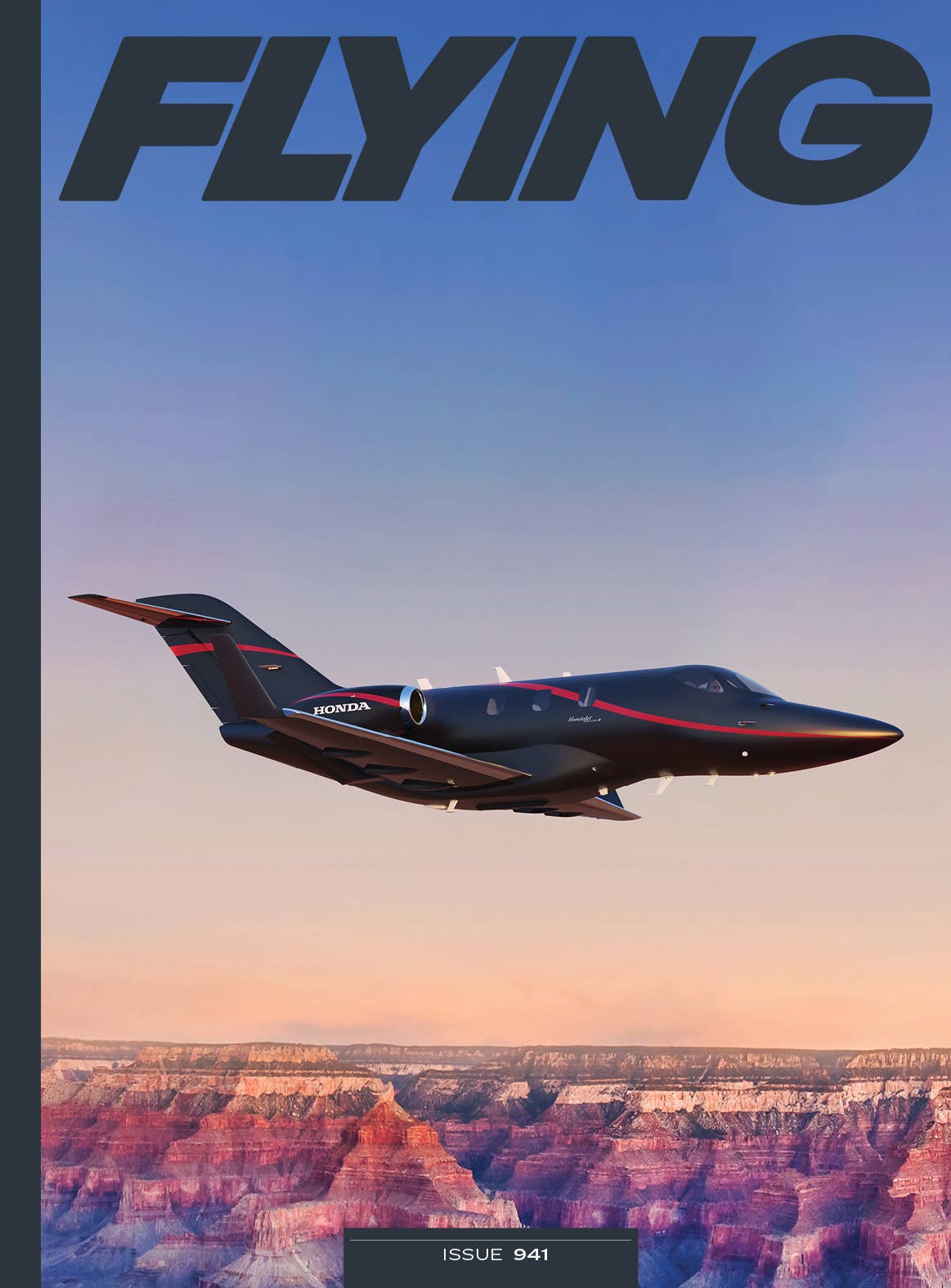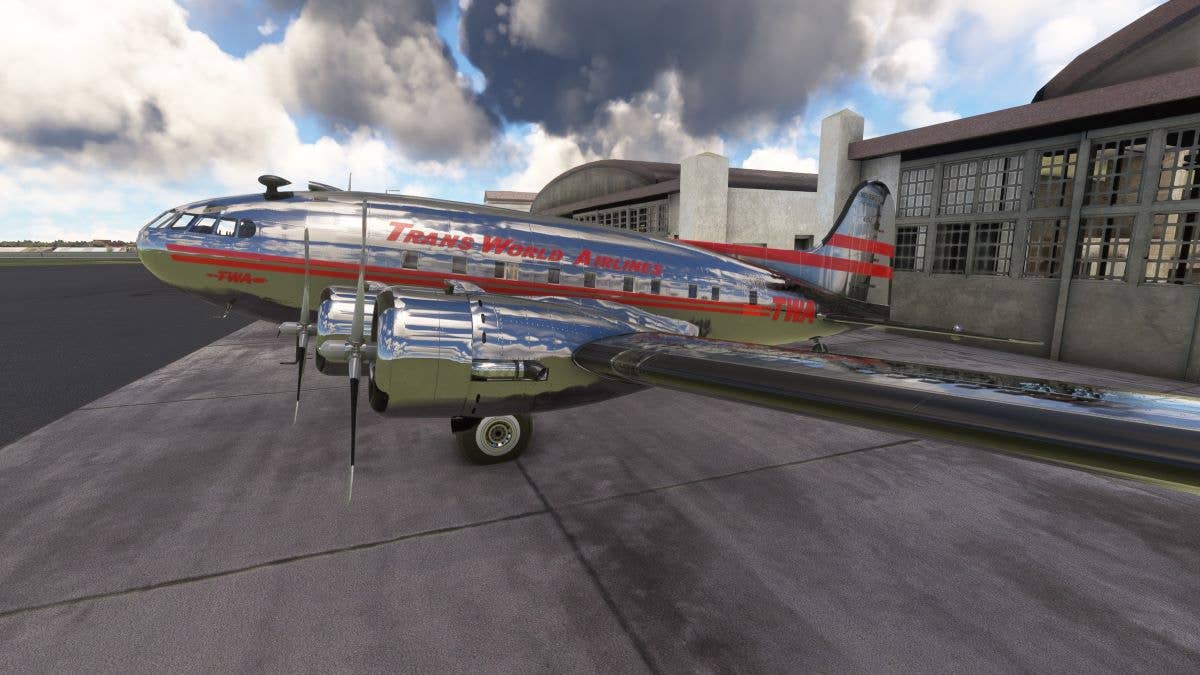Here Are 2 Quick VFR Flights to Try on Your Home Flight Simulator
One in New England and one in Alaska present a familiar warmup followed by a real challenge.

Microsoft Flight Simulator 2020 Cessna Grand Caravan en route to Katama Airpark (1B2) in Edgartown, Massachusetts. [Courtesy: Sean Siff/MSFS2020]
One of the greatest values of having a home flight simulator is being able to use it when you only have an hour—or less—of free time. Since you can easily select any two airports within a reasonably short flying distance of one another, sometimes the near-unlimited choice results in decision paralysis, especially after a busy day in the real world.
To mitigate that, I chose two short flights that can be accomplished in a normal evening’s flight sim session. My selection criteria was to fly my first flight in New England, between two airports that I flew out of when I was training to complete my private pilot certificate. The second flight was a departure and destination in a part of the world where I had zero experience and no prior knowledge of the topography. The idea was to use the first flight of the evening as a warmup with the familiar and then end the night with the challenge of the unknown.
If you're not already a subscriber, what are you waiting for? Subscribe today to get the issue as soon as it is released in either Print or Digital formats.
Subscribe NowTo add to the fun, I met up with a friend of mine from college in the Microsoft Flight Simulator 2020 (MSFS2020) multiplayer environment so that we could pilot the flights together in a very loose formation. My friend was just getting back into flight simulation after many years away from the hobby. We used Discord, the free communication app, to stay connected during the flights. Although we flew on MSFS2020, these flights are software-agnostic, and you can easily fly them on X-Plane 11 or XP12. Across both flights, there was only a short time spent in cruise, allowing all phases of the flight to occur quickly, adding to the challenge of staying ahead of the airplane. As a result, both flights delivered adequate feelings of accomplishment and a chance to enjoy a fun, aviation-themed experience from home.
Flight 1, The Familiar: New England Island Hop
- Purpose: Sightseeing
- Software: MSFS2020 with free enhanced airports from www.Flightsim.to
- Route: Departed Nantucket (KACK) Runway 24 to Katama Airpark (1B2) Runway 3
- Aircraft: Cessna 208 Caravan
- Conditions: Summer; live weather, adjusted to midday at noon local time
- Distance: 22 nm
- Time en route: 14 minutes
- Modification: If you are interested in roughly doubling your flight time, I recommend you depart from Block Island (KBID), especially if you have never flown out of the 2,500-foot runway.
After getting Discord set up outside of the flight sim environment, we met up on the ramp at Nantucket, Massachusetts (KACK), using the multiplayer function in MSFS2020. My friend’s father was an active pilot during his childhood and even flew one of the B-17s that toured the country during the 1980s and ’90s.
Since we both share an interest in all things aviation, I jumped at the opportunity to welcome him back into the exciting world of flight simulation, especially considering all the advances made since the flight sims of our college days. Neither of us had tried the multiplayer function in MSFS2020 before, and I was eager to fly with some company since most of my flights from home are solo endeavors, save for the excitement and immersion offered by live ATC services provided by VATSIM and PilotEdge that I regularly layer into my experiences for added realism and a chance to practice on the radio.
For our first flight, we selected the venerable Cessna 208 Caravan, a popular island-hopping aircraft with robust landing gear, which seemed like an ideal choice for our destination. Sitting in our cold and dark aircraft, my friend suggested that I try the digital checklist function in MSFS2020, which is accessed by clicking the icon in the menu bar near the top of your screen once you are loaded into an airplane. Having never flown the Caravan, the digital checklist features a small “eye” icon to the right of the instructions listed. Clicking the “eye” causes the camera to cleanly sweep to the individual button, switch, or lever you need to operate to perform the checklist item. Using the “eye” icon provided a visual flow of the checklist during engine start and helped me understand the layout of the cockpit and controls.
Alternatively, you can use your mouse or hat switch on your yoke to move the camera manually to each item in the cockpit, but the “eye” was much faster and more convenient. Many general aviation aircraft in MSFS and X-Plane offer in-depth systems modeling, making the start-up experience a learning opportunity for the curious sim pilot. On the evening before I try a new airplane, I search for a start-up procedure video on YouTube, just to get familiar ahead of time. @JonBeckett’s channel on YouTube offers both videos and checklists to help get you started. For many years, I used a physical paper checklist in-sim but recently started using the ForeFlight checklist function on the iPad mounted in my flight sim cockpit.
Even though it is another piece of technology to manage, I like the green check mark that is displayed next to each completed item in the ForeFlight checklist. This shows your progress, making it easier to see if you skipped a step. You can also edit a checklist in ForeFlight. I added reminders to complete a takeoff briefing before departure and tap the brakes during climbout to halt the wheels from spinning before raising the landing gear. The sim is an ideal environment to become comfortable with new checklist behaviors, and I have enough practice that I am ready to try it on a future real-world flight.
After engine start, my friend and I taxied our Caravans to Runway 24 for takeoff. We opted for a formation takeoff, and I found it very difficult to stay within 500 feet of my friend’s aircraft. I could immediately tell why formation flying requires a lot of training and how challenging it must be to hone this skill in the real world.
Departing KACK in the Cessna 208 Caravan
Once in the air, we turned west over the ocean toward Katama Airpark (1B2), located on the southeastern corner of nearby Martha’s Vineyard. A popular real-world New England fly-in destination, Katama features a short taxiway connected to a grass parking area right next to the beach, making it one of few beach-side general aviation airports accessible to private aircraft in New England.
I selected Runway 3 as I had landed on it a few times with my instructor during my private pilot flight training a decade earlier. I hadn’t been back to visit Katama in the sim yet, so I hoped my memory of the real-world location would help me with my visual approach. It was a short flight across Nantucket Sound, and I opted for a 2,000-foot cruising altitude, keeping our two-ship flight VFR below a broken line of puffy, fair weather clouds at 2,500 feet that stretched south of the island out into the Atlantic Ocean.
Turning Final for Runway 3 at Katama Airpark (1B2)
Since I use a single 4K 55-inch TV screen as my main monitor, I supplement my situational awareness with ForeFlight on my tablet and my Real Sim Gear G1000 PFD and MFD sitting in my Stay Level Avionix panel. Using all of this information together kept me from overflying the right-base-to-final approach turn, and I rolled out on a 3-mile final with “030” bugged on my heading indicator. Spotting Runway 3 is an interesting visual exercise in both the real and flight sim world.
The runways at Katama are neatly cut from the flora of a large field. As there are fields that border the airpark on both the left and right sides, I double-checked to make sure I was lined up with the correct one.
Although Runway 3 is 50 feet wide and 3,700 feet long, it looks narrower and shorter from the air. The light winds kept the last few hundred feet of my approach stable, and I checked to make sure I was at 75 knots, with full flaps and prop full forward. I was interested to find out if grass had been modeled differently than pavement, as the surface in the real world typically requires a soft-field landing, slightly nose high, to minimize the vibration on the aircraft’s landing gear.
With one last trim adjustment before touching down, the Caravan’s muscular suspension deftly swallowed up any surface undulations that may or may not have been modeled, and I let the aircraft roll out to the end of the runway, where I turned around in time to watch my friend come in for his landing.
I particularly enjoy landing at airfields that I have flown into in real life, using the flight sim’s digital version as a bridge back to a memory from my real-world logbook. However, one of the many benefits of home flight simulation is the option to leave behind the familiar and try new destinations in unfamiliar parts of the world. The only cost is your time, and selecting from any of the 37,000 registered airports in MSFS2020 can spark some anxiety of choice, which often leads me to stay in New England, where I have the most real-world flying experience.
But such “comfort zone” behavior does a disservice to a world full of new airport destinations, re-created in impressive detail, waiting just beyond the click of a mouse.
Flight 2, The Unfamiliar: Skagway to Haines, Alaska
- Purpose: Sightseeing
- Software: MSFS2020
- Route: Departed Skagway (PAGY) Runway 20 to Haines (PAHN) Runway 26
- Aircraft: Beechcraft Baron BE58
- Conditions: October; live weather, marginal VFR, light rain, 4 p.m. local time
- Distance: 19 nm
- Time en route: 15 minutes
- Modification: Consider departing from PAHN and then returning to Skagway (PAGY) to try landing on Runway 2. The airport at Skagway sits at 44 feet msl but is ringed by 5,000-plus-foot peaks, making it an intimidating approach but visually stunning.
My friend from college spent part of his formative years living outside of Seattle. An Alaskan cruise with his wife found them departing as passengers in a single-engine GA aircraft out of a small airport called Skagway (PAGY), located roughly 65 nm north of Juneau in a mountainous and glacial region of Alaska near the Canadian border and Coast Mountains. It would have taken me decades of sim flying to find Skagway, and when my friend described the unique geography of steep mountains rising around three sides of the airport, it sounded like the ideal unfamiliar departure point for our next flight.
With live weather enabled, my friend and I met up on the ramp in marginal VFR conditions with light rain and 3 miles visibility. Despite the weather being definitely below my personal minimums in the real world, the conditions gave us a chance to test our visual navigation skills as we flew down the Taiya Inlet to Haines Airport (PAHN). Climbing out of Skagway in the MSFS Baron, I had all the de-icing equipment and pitot heat on as a precaution and was cruising at 3,000, well below the 5,000-foot ridges, to avoid the clouds.
The light rain stopped, and the weather in-sim improved as we approached the town of Haines, and I had a clearer picture of the mountain peaks through the remaining tattered clouds. Beautiful was an understatement, and I used my camera commands to look out over the wings for a better view. The geography of Haines was no less striking than Skagway, and both airports should be on your short list if you have never explored Alaska in the real world or flight simulator. MSFS pulls local METARs when using live weather, and I cross-referenced the information on ForeFlight. The winds were coming from the west out of 220 degrees at 23 knots, providing a 40-degree left crosswind for landing on Runway 26. We chose a flight path that had us make a right turn over Haines toward the airport located northwest of town. My friend opted for a 3-mile right base to final.
Wanting a closer view of the mountains to the west of the airfield, I flew southwest over the Chilkat Inlet. Being mindful of the peaks to the west and blowing snow that was starting to lower visibility, I turned back toward the airport and descended to traffic pattern altitude, which I had set using my altitude selector on the Garmin G1000 PFD. I entered the pattern using a standard 45-degree entry to a left downwind for Runway 26. Consequently, that also gave me a great view of my friend’s aircraft on final approach.
We kept it mostly quiet on the comms for landing, but my friend mentioned the strong crosswind on final. Turning from left base to final, I double-checked that my fuel selectors were on, verified my gear was down, mixtures were set to full, and I moved the Baron’s props to full forward. The strong westerly wind was pushing me off the centerline of 26, which I started correcting with rudder and aileron. I opted for approach flaps only and worked pretty hard to touch down on the left rear wheel first. My Virtual Fly YOKO+ flight yoke builds up mechanical resistance as you approach the edges of the control travel, providing valuable immersion during high workload moments like short final. I landed a bit off the centerline but kept the Baron out of the snowy grass and taxied to the end of the runway, having needed most of the 4,000 feet available.
The unfamiliar geography, marginal VFR conditions, and crosswind on final provided plenty of challenges for a short flight, reminding me how much the home sim experience has to offer. Add to that the unexpected challenges of live dynamic weather, and there were a lot of variables to be managed during the 20-minute flight.
Sometime this winter when the weather in the real world is below your minimums, load up MSFS or X-Plane and try one of the innumerable short flights to a new destination. I hope you enjoy the exploration. Let us know your favorite short flight aircraft/airport combination by writing to edit@flying.media.
Quick MSFS2020 Tips
Visit www.flightsim.to and search for the airports you will be using for your flight. The flight sim community has built enhancements of all kinds to the base Microsoft Flight Simulator 2020 sim experience, including both free and payware.
You may find free upgraded airport scenery that you can download and place into your MSFS2020 community folder so that it will be loaded automatically for your flight. Run a search for how to find your community folder, and then set the location as a favorite so you can find it easily in the future.
This column first appeared in the January-February 2024/Issue 945 of FLYING’s print edition.

Subscribe to Our Newsletter
Get the latest FLYING stories delivered directly to your inbox